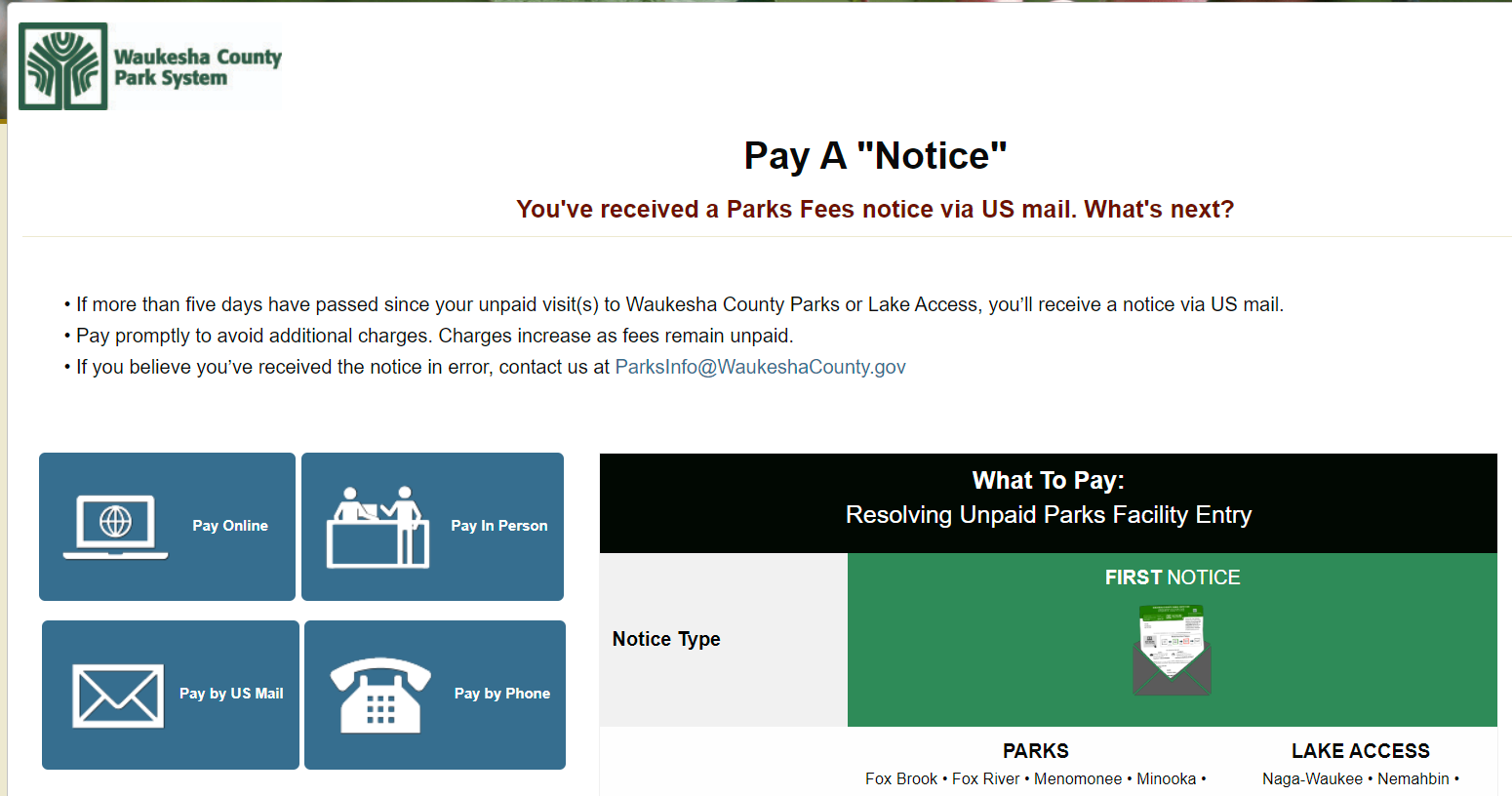
1. Visit www.WaukeshaCounty.gov/PayMyNotice
2. At left, click button marked Pay Online
3. Click your “Notice” type and year (eg. “Pay a first notice - 2024 Parks”)
4. You'll now arrive in the Waukesha County Parks online store; log in or create your account*
*After creating a new account, check for a “confirmation email” before shopping (required)
5. Now, select your preferred purchase in the online store. Here's how:
• To clear a “First Notice,” purchase a daily permit** for each unpaid park visit or purchase annual membership(s) (recommended). A handful of Daily Permit and Annual Membership options will display on your screen.
• To clear a “Final Notice,” purchase annual membership(s); only Annual Membership options will display on your screen.
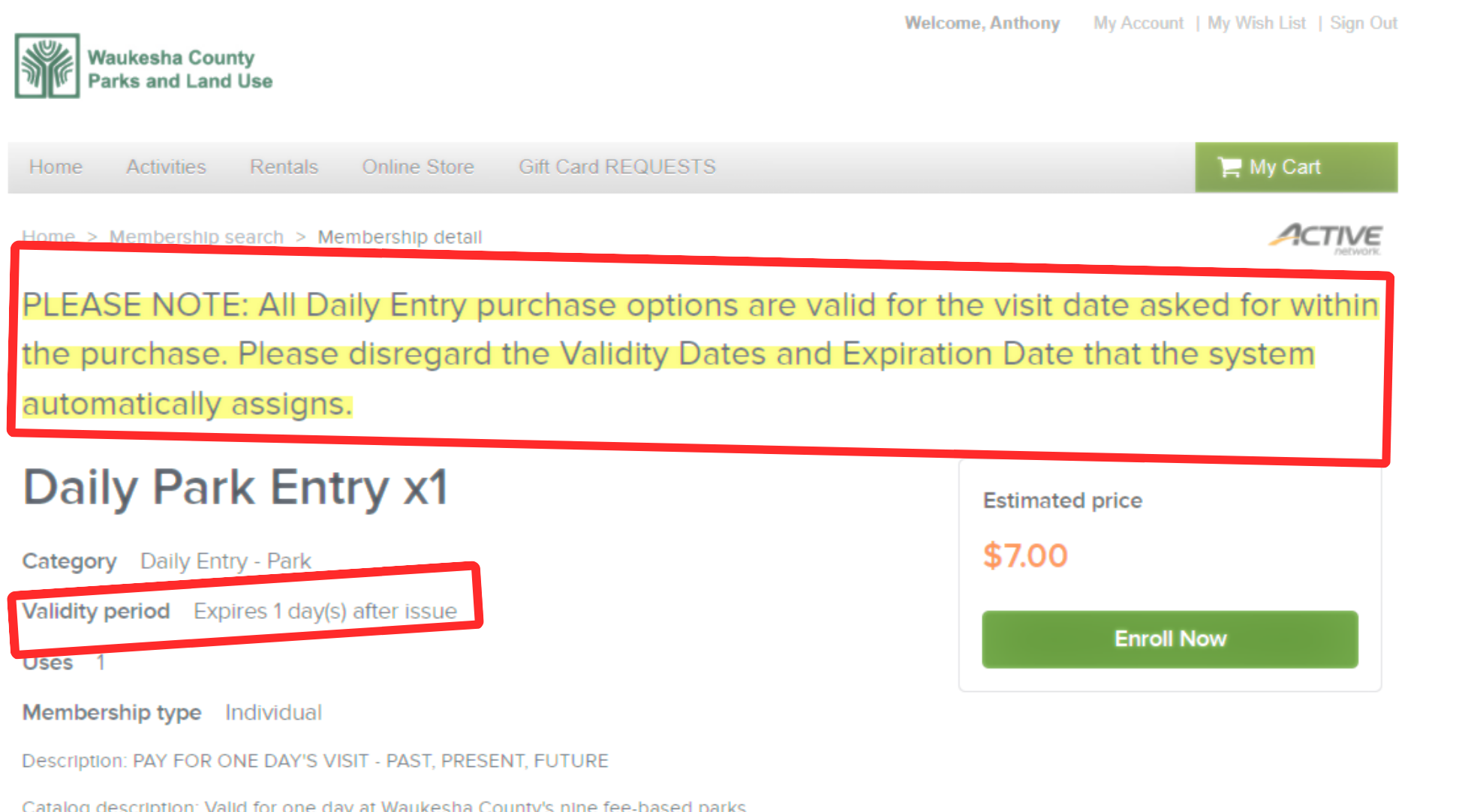 **FYI About Your Purchase's “Validity Period”
**FYI About Your Purchase's “Validity Period”
Note: Your Daily Permit purchase is valid for the date entered by you (in step #8 below).
Thank you for disregarding any “validity date” that you encounter during your Daily Permit purchase.
6. On your preferred purchase, click button marked Enroll Now
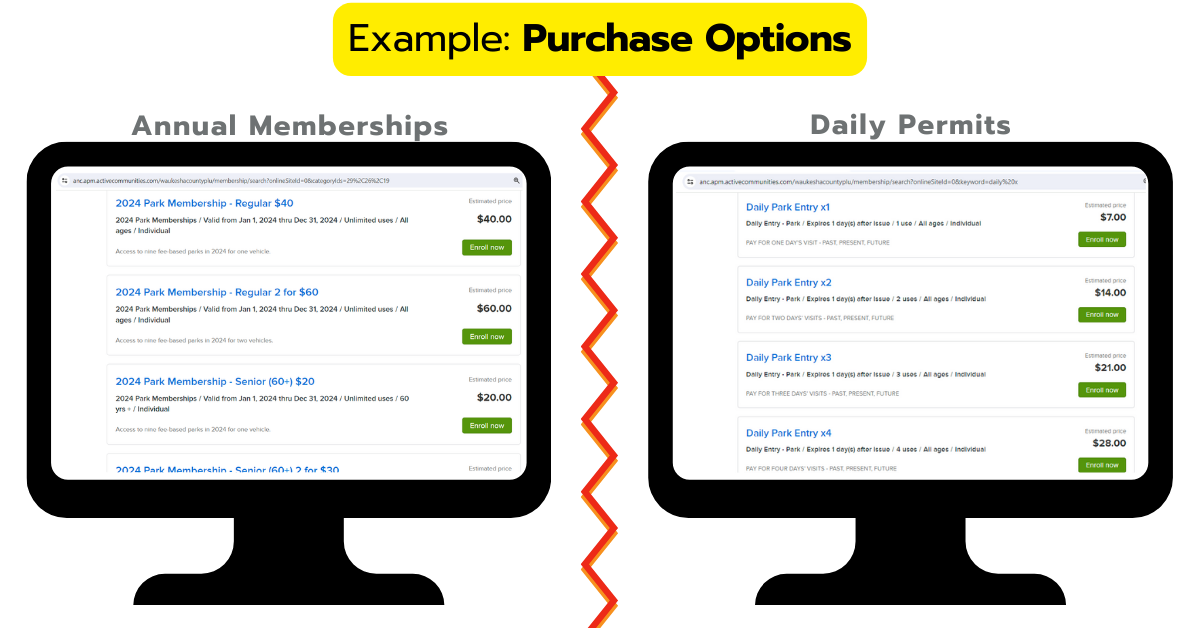
7. At bottom left, select member of your household to be “Pass holder.”
Note: Each Annual Membership / Daily Permit is linked to a vehicle, not driver.
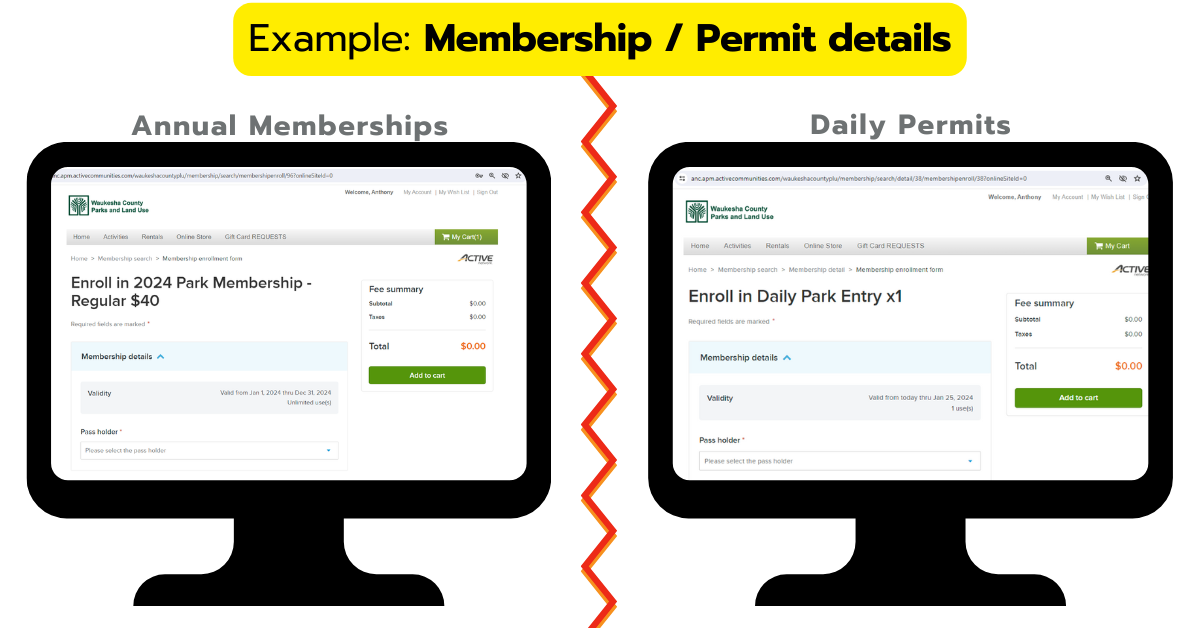
8. Next, your screen will display “Enrollment Details” questions; read each carefully and complete.
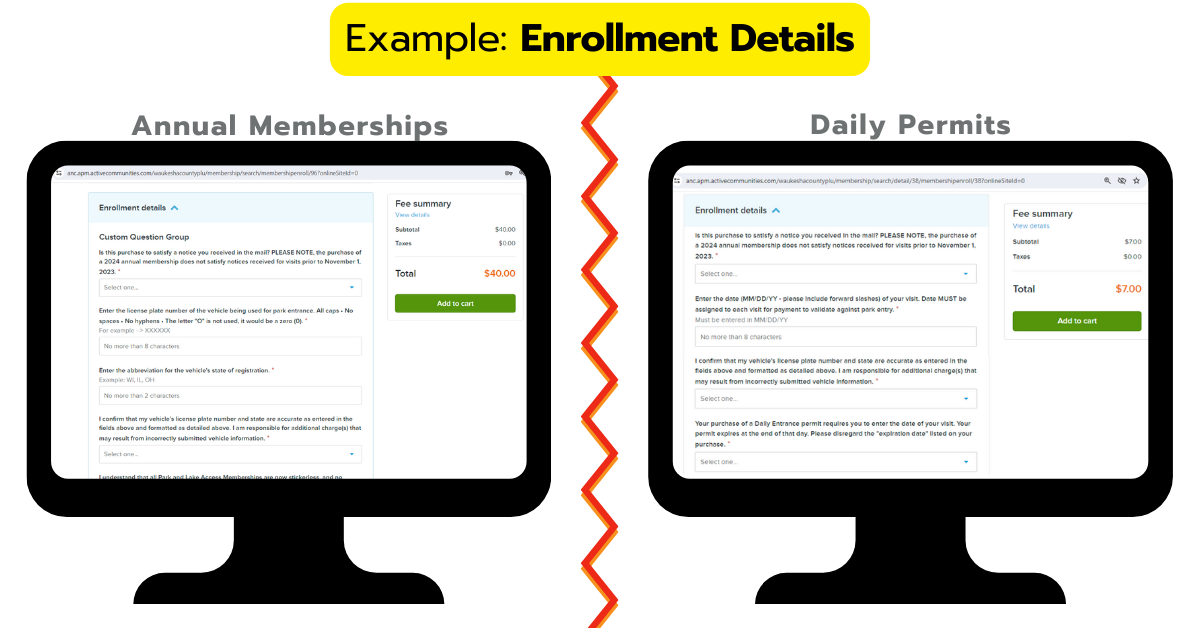
9. At right, click button marked Add to cart
10. At right, click button marked Check out
11. Enter your payment info.
12. At right, click button marked Pay
13. Check your email for your payment receipt; your unpaid fees are now resolved. Thank you very much!
Return to PAY MY NOTICE FAQ: Annual Memberships + Daily Permits Go To WAUKESHACOUNTYPARKS.COM