If you're looking to remotely access the County network from non-County devices, you can follow these steps. You should know the name of the computer you're connecting to before you begin this process.
1. Download the latest Citrix Workspace App from https://www.citrix.com/downloads/workspace-app/windows/workspace-app-for-windows-latest.html. Click the “Download Citrix Workspace app for Windows” button to start the download. The version number can differ from the image below.
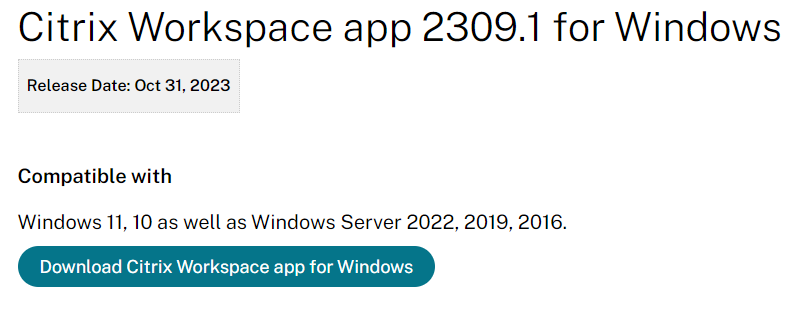
2. Once the download finishes, in the web browser you can click the Open or Install button for the Citrix Workspace App file.
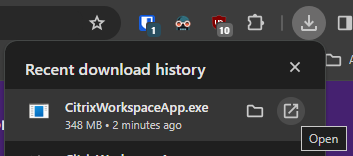
3. When the Citrix Workspace App installer pops up, you can keep all the defaults and keep hitting next or continue until it finishes.
4. Once the Citrix Workspace App is installed on your computer, point your web browser to https://vdi.waukeshacounty.gov and log in with your credentials. Please note Steps 1-3 only need to be completed once in order to install the Citrix Workspace App on your computer.
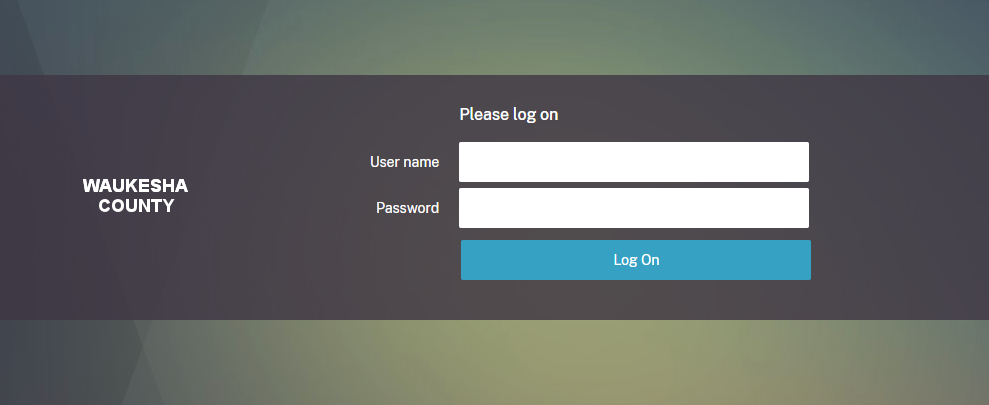
5. Click on the Apps tab and you should see the “MS Remote Desktop” icon. You can click the little star on the top left to add this app to your Home Screen. Click the app to launch it and wait for it to load.
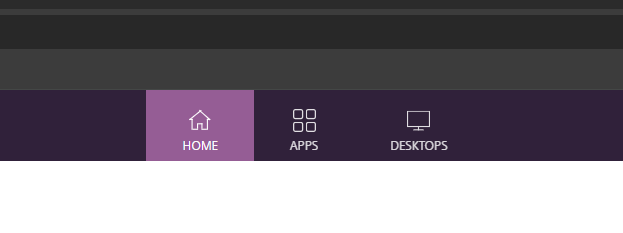
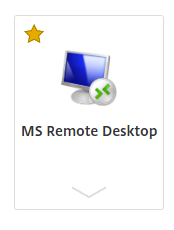
6. Once the app loads, type the computer name you wish to connect to in the Remote Desktop app and hit Connect.
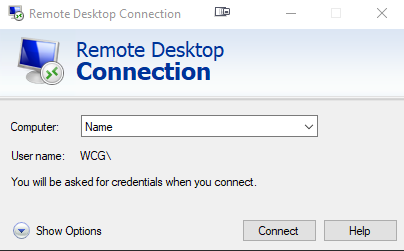
If you come across any issues, please contact the Waukesha County Help Desk at 262-548-7630 or itservicedesk@waukeshacounty.gov.